Software & Mobile Training
A software developer is the technical and creative mind behind computer, server and mobile programs. They design, build and maintain software that is used to run a variety of devices and networks.
Android APPs Training
Android is an open source and Linux-based operating system for mobile devices such as smartphones and tablet computers. Android was developed by the Open Handset Alliance, led by Google, and other companies.
What is Android?
Android is an open source and Linux-based Operating System for mobile devices such as smartphones and tablet computers. Android was developed by the Open Handset Alliance, led by Google, and other companies. Android offers a unified approach to application development for mobile devices which means developers need only develop for Android, and their applications should be able to run on different devices powered by Android.
The first beta version of the Android Software Development Kit (SDK) was released by Google in 2007 where as the first commercial version, Android 1.0, was released in September 2008. On June 27, 2012, at the Google I/O conference, Google announced the next Android version, 4.1 Jelly Bean. Jelly Bean is an incremental update, with the primary aim of improving the user interface, both in terms of functionality and performance.
The source code for Android is available under free and open source software licenses. Google publishes most of the code under the Apache License version 2.0 and the rest, Linux kernel changes, under the GNU General Public License version 2.
Why Android ?
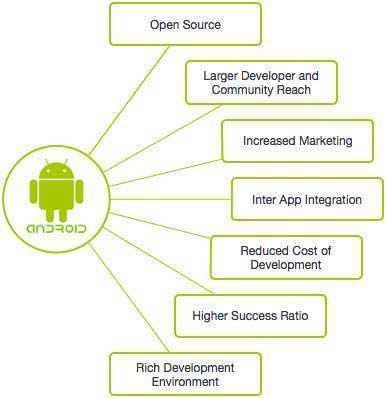
Features of Android
Android is a powerful operating system competing with Apple 4GS and supports great features. Few of them are listed below:
Beautiful UI: Android OS basic screen provides a beautiful and intuitive user interface.
Connectivity :GSM/EDGE, IDEN, CDMA, EV-DO, UMTS, Bluetooth, Wi-Fi, LTE, NFC and WiMAX.
Storage:SQLite, a lightweight relational database, is used for data storage purposes.
Media support :H.263, H.264, MPEG-4 SP, AMR, AMR-WB, AAC, HE-AAC, AAC 5.1, MP3, MIDI, Ogg Vorbis, WAV, JPEG, PNG, GIF, and BMP
Messaging :SMS and MMS
Web browser :Based on the open-source WebKit layout engine, coupled with Chrome's V8 JavaScript engine supporting HTML5 and CSS3.
Multi-touch :Android has native support for multi-touch which was initially made available in handsets such as the HTC Hero.
Multi-tasking :User can jump from one task to another and same time various application can run simultaneously.
Android Applications
Android applications are usually developed in the Java language using the Android Software Development Kit.
Once developed, Android applications can be packaged easily and sold out either through a store such as Google Play,SlideME,Opera Mobile Store,Mobango,F-droid and the Amazon Appstore. Android powers hundreds of millions of mobile devices in more than 190 countries around the world. It's the largest installed base of any mobile platform and growing fast. Every day more than 1 million new Android devices are activated worldwide.
History of Android

The code names of android ranges from A to L currently, such as Aestro, Blender, Cupcake, Donut, Eclair, Froyo, Gingerbread, Honeycomb, Ice Cream Sandwitch, Jelly Bean, KitKat and Lollipop. Let's understand the android history in a sequence.
Set-up Java Development Kit (JDK)
You can download the latest version of Java JDK from Oracle's Java site: Java SE Downloads. You will find instructions for installing JDK in downloaded files, follow the given instructions to install and configure the setup. Finally set PATH and JAVA_HOME environment variables to refer to the directory that contains java and javac, typically java_install_dir/bin and java_install_dir respectively.
If you are running Windows and installed the JDK in C:\jdk1.6.0_15, you would have to put the following line in your C:\autoexec.bat file.
Alternatively, you could also right-click on My Computer, select Properties, then Advanced, then Environment Variables. Then, you would update the PATH value and press the OK button. On Linux, if the SDK is installed in /usr/local/jdk1.6.0_15 and you use the C shell, you would put the following code into your .cshrc file. Alternatively, if you use an Integrated Development Environment (IDE) Eclipse, then it will know automatically where you have installed your Java.
Android Libraries
This category encompasses those Java-based libraries that are specific to Android development. Examples of libraries in this category include the application framework libraries in addition to those that facilitate user interface building, graphics drawing and database access. A summary of some key core Android libraries available to the Android developer is as follows −
android.app :Provides access to the application model and is the cornerstone of all Android applications.
android.content :Facilitates content access, publishing and messaging between applications and application components.
android.database :Used to access data published by content providers and includes SQLite database management classes.
android.opengl:A Java interface to the OpenGL ES 3D graphics rendering API.
android.os :Provides applications with access to standard operating system services including messages, system services and inter-process communication.
android.text :Used to render and manipulate text on a device display.
android.view :The fundamental building blocks of application user interfaces.
android.widget :A rich collection of pre-built user interface components such as buttons, labels, list views, layout managers, radio buttons etc.
android.webkit :A set of classes intended to allow web-browsing capabilities to be built into applications.
Having covered the Java-based core libraries in the Android runtime, it is now time to turn our attention to the C/C++ based libraries contained in this layer of the Android software stack.
Android Runtime
This is the third section of the architecture and available on the second layer from the bottom. This section provides a key component called Dalvik Virtual Machine which is a kind of Java Virtual Machine specially designed and optimized for Android.
The Dalvik VM makes use of Linux core features like memory management and multi-threading, which is intrinsic in the Java language. The Dalvik VM enables every Android application to run in its own process, with its own instance of the Dalvik virtual machine.
The Android runtime also provides a set of core libraries which enable Android application developers to write Android applications using standard Java programming language.
Application Framework
The Application Framework layer provides many higher-level services to applications in the form of Java classes. Application developers are allowed to make use of these services in their applications.
The Android framework includes the following key services −
Activity Manager : Controls all aspects of the application lifecycle and activity stack.
Content Providers :Allows applications to publish and share data with other applications.
Resource Manager :Provides access to non-code embedded resources such as strings, color settings and user interface layouts.
Notifications Manager :Allows applications to display alerts and notifications to the user.
View System :An extensible set of views used to create application user interfaces.
PHP Training
PHP is probably the most popular scripting language on the web. It is used to enhance web pages. With PHP, you can do things like create username and password login pages, check details from a form, create forums, picture galleries, surveys, and a whole lot more. If you've come across a web page that ends in PHP, then the author has written some programming code to liven up the plain, old HTML.
PHP is known as a server-sided language. That's because the PHP doesn't get executed on your computer, but on the computer you requested the page from. The results are then handed over to you, and displayed in your browser. Other scripting languages you may have heard of are ASP, Python and Perl. (You don't need to know any of these to make a start on PHP. In fact, these tutorials assume that you have no programming experience at all.)
The most popular explanation of just what PHP stands for is "Hypertext Pre-processor". But that would make it HPP, surely? An alternative explanation is that the initials come from the earliest version of the program, which was called Personal Home Page Tools. At least you get the letters "PHP" in the right order!
But PHP is so popular that if you're looking for a career in the web design/web scripting industry then you just have to know it! In these tutorials, we'll get you up and running. And, hopefully, it will be a lot easier than you think.
Before you can write and test your PHP scripts, there's one thing you'll need - a server! Fortunately, you don't need to go out and buy one. In fact, you won't be spending any extra money. That's why PHP is so popular! But because PHP is a server-sided scripting language, you either have to get some web space with a hosting company that supports PHP, or make your computer pretend that it has a server installed. This is because PHP is not run on your PC - it's executed on the server. The results are then sent back to the client PC (your computer).
Don't worry if this all sounds a little daunting - we've come across an easier way to get you up and running. We're going to be using some software called Wampserver. This allows you to test your PHP scripts on your own computer. It installs everything you need, if you have a Windows PC. We'll explain how to get it installed in a moment, and where to get it from. But just a word for non-windows users.
Common uses of PHP
PHP performs system functions, i.e. from files on a system it can create, open, read, write, and close them.
PHP can handle forms, i.e. gather data from files, save data to a file, thru email you can send data, return data to the user.
You add, delete, modify elements within your database thru PHP.
Access cookies variables and set cookies.
Using PHP, you can restrict users to access some pages of your website.
It can encrypt data.
Characteristics of PHP
Five important characteristics make PHP's practical nature possible −
Simplicity
Efficiency
Security
Flexibility
Familiarity
Try it Option Online
We have set up the PHP Programming environment on-line, so that you can compile and execute all the available examples on line. It gives you confidence in what you are reading and enables you to verify the programs with different options. Feel free to modify any example and execute it on-line.
For most of the examples given in this tutorial, you will find a Try it option in our website code sections at the top right corner that will take you to the online compiler. So just make use of it and enjoy your learning.
In order to develop and run PHP Web pages three vital components need to be installed on your computer system.
Web Server :PHP will work with virtually all Web Server software, including Microsoft's Internet Information Server (IIS) but then most often used is freely available Apache Server.
Database : PHP will work with virtually all database software, including Oracle and Sybase but most commonly used is freely available MySQL database.
PHP Parser :In order to process PHP script instructions a parser must be installed to generate HTML output that can be sent to the Web Browser. This tutorial will guide you how to install PHP parser on your computer.
Wordpress
WordPress is web software you can use to create a beautiful website or blog. We like to say that WordPress is both free and priceless at the same time. The core software is built by hundreds of community volunteers, and when you’re ready for more there are thousands of plugins and themes available to transform your site into almost anything you can imagine. Over 60 million people have chosen WordPress to power the place on the web they call “home” — we’d love you to join the family.
Download the WordPress installation package
To start the installation process, first you need to download WordPress from it's official download page. We recommend that you always download and install the latest stable version of WordPress. Once you click on the Download button for the latest WordPress version, the installation package will be saved to your hard disk. Locate the installation package that you've just downloaded and extract it to a new folder.
Upload the WordPress Files to Your Server
Now, you need to upload the extracted files and folders to your web server. The easiest way to upload the installation files is via FTP. For detailed information on how to upload files via FTP, please check our FTP Tutorial.
Once the download is complete, extract the archive and upload it to your web hosting account. You can do that via FTP using a client application like Filezilla or via cPanel -> File Manager -> Upload file(s). If you want this WordPress installation to be main for your website, the files should reside in the public_html folder of your account. However, you can always make a subfolder (i.e. public_html/blog) if you want to run only part of your website on WordPress.
Create a MySQL Database for WordPress to use
Now, you need to create a MySQL database and assign a user to it with full permissions. For detailed instructions on how to do that, please follow the steps described in our tutorial on How to Create MySQL Username and Database. Once you create your MySQL Database and User, make sure you write down the database name, database username and password you've just created. You will need those for the installation process.
Go through the installation process
Now it's time to navigate to your website to start with the installation process. If you have uploaded WordPress in your public_html directory you'll need to go to http://yourdomain.com in your preferred browser. The first thing you will notice is a message, telling you that you don't have a wp-config.php file and you should create one. Just click on the Create a Configuration File button to proceed.
On this page you will see a message, asking you to prepare the necessary information for the installation. Since we already have this information, simply press the Go! button. Enter the details for your newly created MySQL database and press the Sumbit button
WordPress will now check if your settings are correct. If you have entered all the necessary information, you will see a confirmation screen. Press the Run the Install button to proceed. On the next screen you will have to enter the information about your administrative username and the title of your new site. In addition, you can specify whether you'd want search engines to index your site or not. Once you fill in that information, press the Install WordPress button. Bear in mind, however, that you should specify a real email address. It can be later used in case you forget your password.